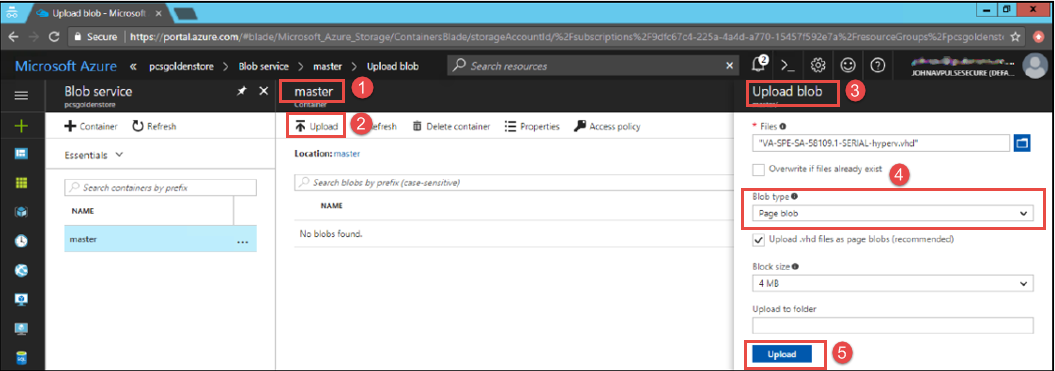Upload Ivanti Connect Secure Virtual Appliance Image to Azure Web Portal
This section shows the steps to upload the Ivanti Connect Secure Virtual Appliance image to Azure web portal.
To upload Ivanti Connect Secure Virtual Appliance image to Azure web portal, do the following:
1.Visit the Ivanti support site www.ivanti.com and download the Azure ICS image file (ics-azure-isa-v-<releaseno>-<buildno>-package.zip) which is in the zipped format.
2.Unzip the file and look for the Ivanti Connect Secure Virtual Appliance vhd image.
3.Log in to the Azure portal.
4.Click New and create a storage account named ‘icsgoldenstore’ under the resource group named ‘icsgoldenstoreRG’.
Storage Account - icsgoldenstore
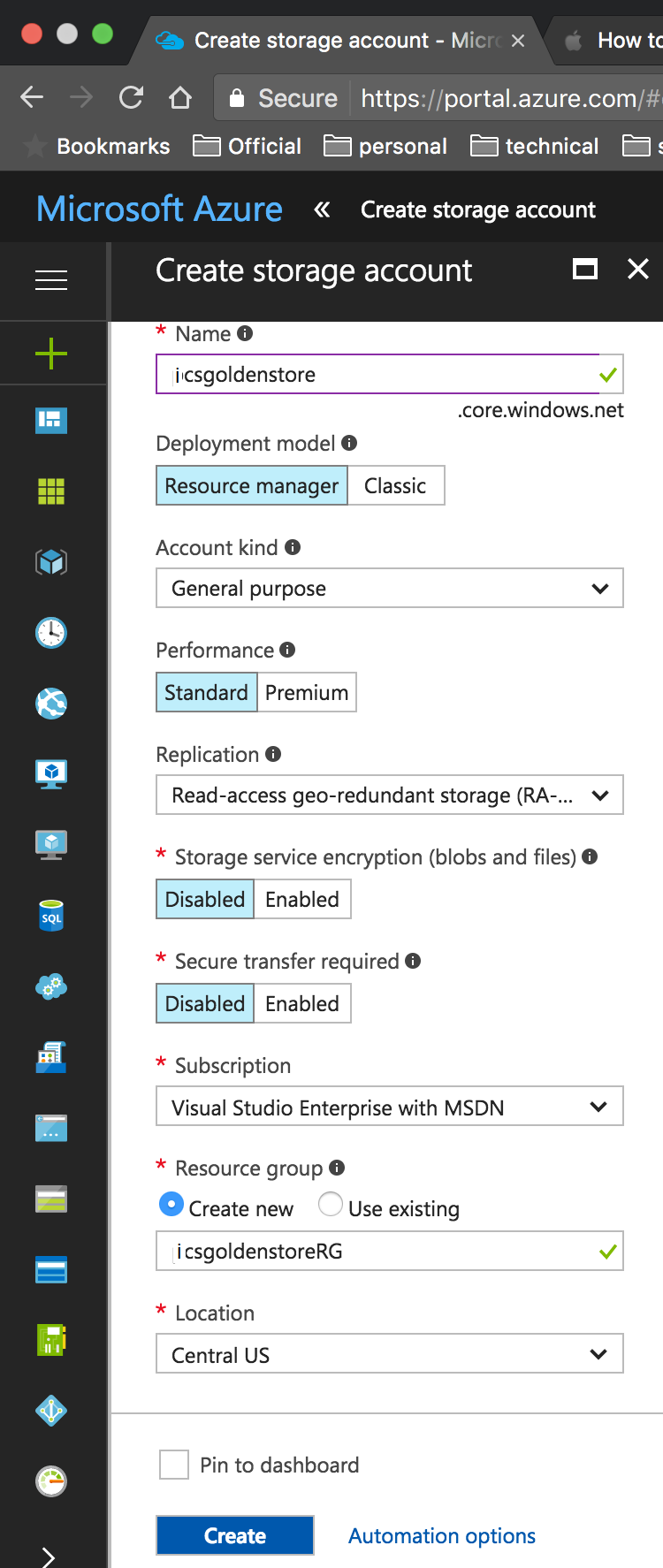
5.Inside the icsgoldenstore storage account, click on Blobs and create a container with access type as ‘Container’ named ‘master’.
Container master
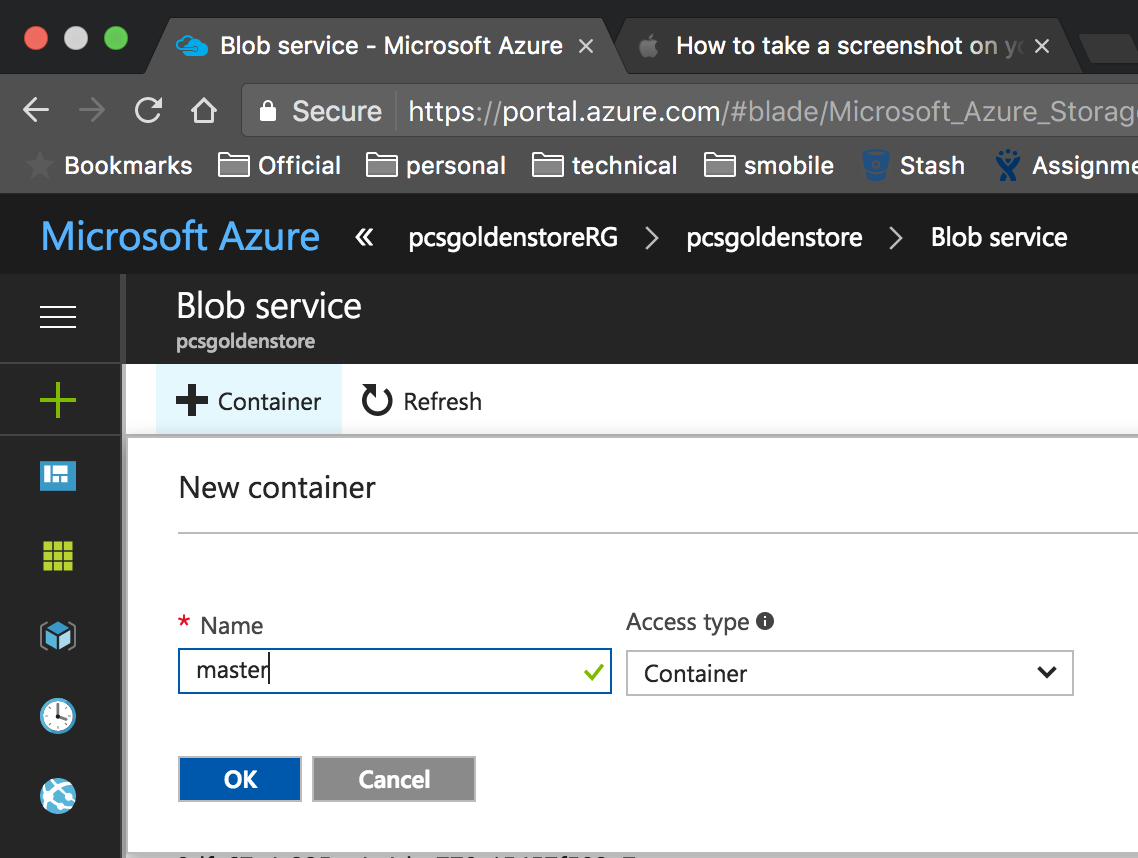
6.Inside the ‘master’ blob, click on upload to upload the Ivanti Connect Secure Virtual Appliance image. Inside the ‘Upload blob’, select the Blob type as Page blob and click on Upload.
Upload Ivanti Connect Secure Virtual Appliance Image