Working with Gateways
Introduction
After you have successfully logged into the Ivanti Neurons for Secure Access (nSA) Controller as a Tenant Admin user (see Logging in as a Tenant Administrator), you can start the configuration of your vTM platform by adding Gateways.
nSA supports the following main Gateway types, depending on your subscription:
- nZTA Gateway
- Ivanti Connect Secure (ICS) Gateway
- Virtual Traffic Manager (vTM) Gateway
This chapter covers functionality relating to a vTM Gateway only. For details pertaining to nZTA and ICS Gateways, see the respective Tenant Admin Guide in the Ivanti documentation portal.
A Gateway controls access to the applications at the location to which it is deployed. This location could be a physical datacenter, a private or public cloud-based service, or some hybrid combination. Each Gateway communicates with the Controller to ensure that access requests are authenticated. A Gateway must be contactable by both the Controller and the applications that reside there.
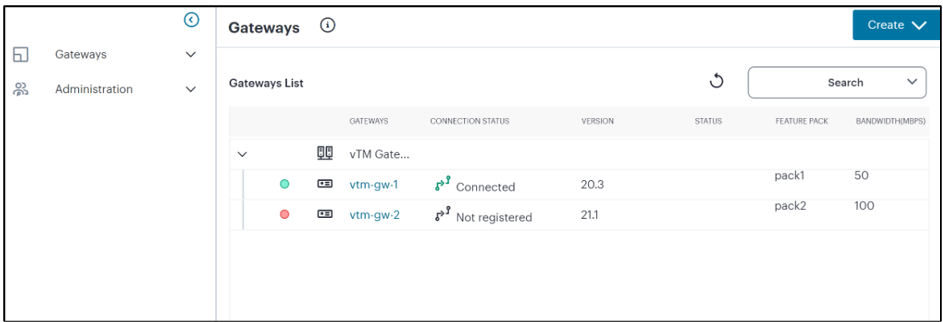
Viewing vTM Gateway Details
After you have registered your Gateways with the Controller, you can:
-
View the list of Gateways
The gateway list page displays the additional columns to show the connection status, vTM version, feature pack used and the bandwidth allocated to the gateway.
- View the summary of the Gateway configuration
- Edit the Gateway configuration
- Delete a Gateway
When you select a Gateway from the Gateways list, the Gateway details page displays the configuration information for the selected Gateway.
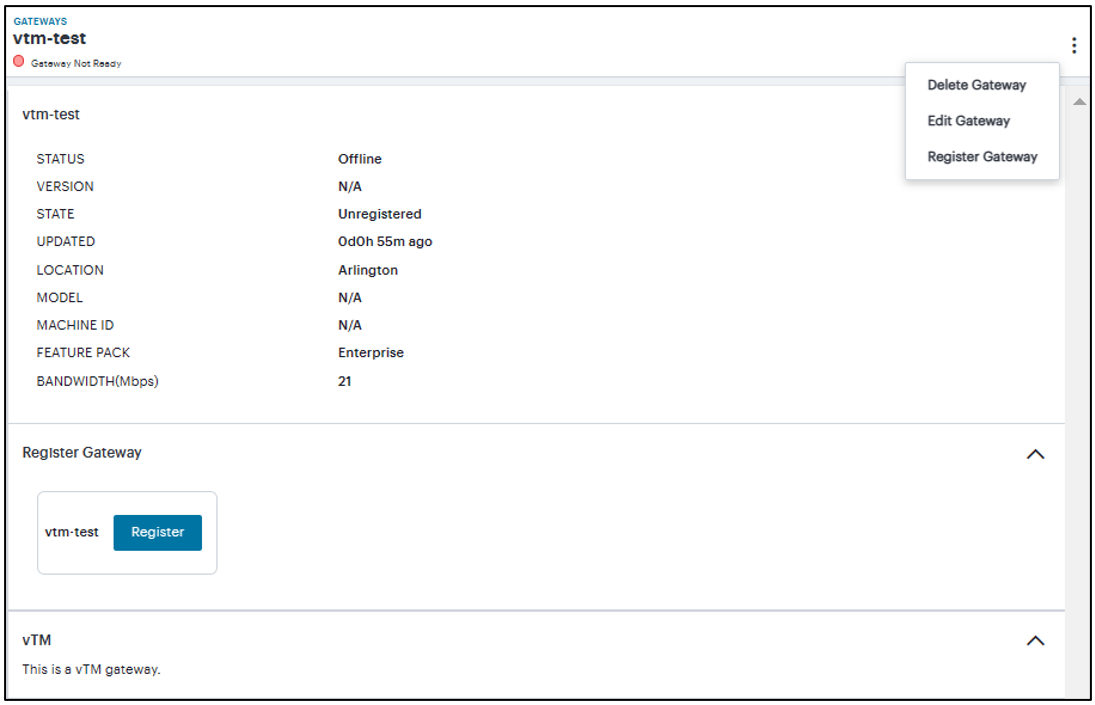
You can edit or delete the Gateway from this page.
1.In the Gateways List page, click the Gateway name link.
The Gateway details page appears.
2. Click the three dots located on the top-right corner.
•To edit the Gateway, click Edit Gateway and in the screen that appears, select a different feature pack or allocate a different bandwidth, and then click Save.
• To delete the Gateway, click Delete Gateway and in the delete confirmation screen that appears, click Confirm.